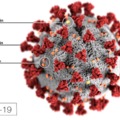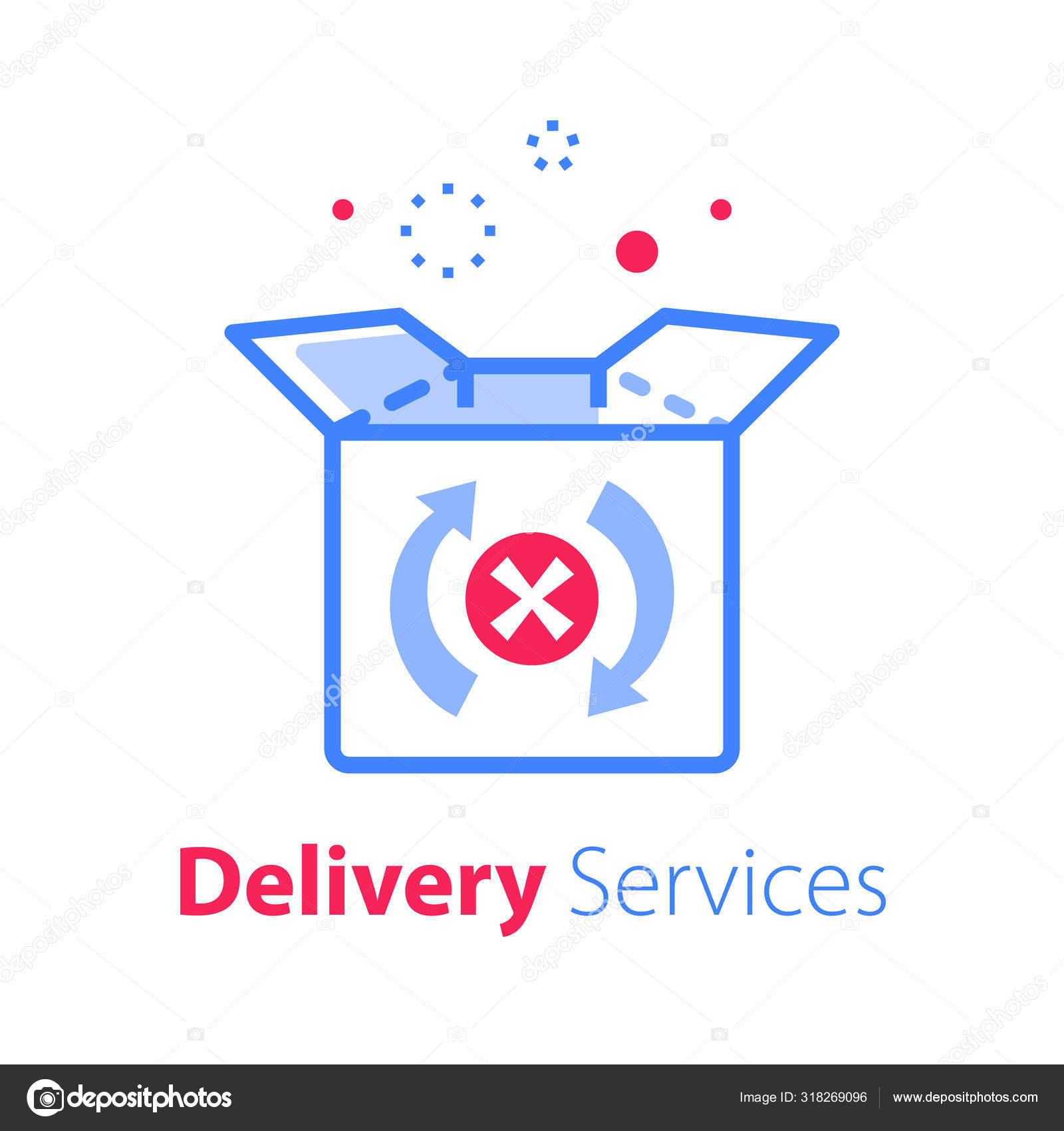
For english text, please scroll down!
Fontos tudnivaló az Outlook és Thunderbird felhasználók számára.
A mai napon az Outlook számos helyen
0x800CCC13
hibát kezdett jelezni, minden előre látható jel nélkül. A neten fellelhető megoldások ezt a hibát ezúttal nem hárítják el. A hiba tárgya ugyanis jelen esetben egy eddig nem létező tanúsítvány "hibából" ered, az abban szereplő szerver neve nem egyezik meg a beállított - és eddig remekül működő - levelező szerver nevével. Ezt most már biztonsági résként azonosítják a levelező rendszerek és a csatolt hibaüzenettel honorálják.
Fontos: A Windows->Control panel->Mail (Microsoft Outlook 2016) beállításoknál hibátlanul lefut az ellenőrzés, úgy tűnik, mintha rendben lenne minden, de az Outlook indítása után mégis ezt a hibaüzenetet adja adott esetben csak a küldésnél vagy a fogadásnál, vagy mindkettőnél.
A megoldás: A tanúsítványon szereplő szerver nevét kell beállítani fogadó és küldő szervernek is.
Ennek a beállítása után a levelezés azonnal működni kezd, a fiók többi beállításához nem kell hozzányúlni!
Amennyiben nem hozzáértő, kérjük vegye fel a kapcsolatot az e-mail szolgáltatójával, mivel ő nem képes a levélfiókjába üzenetet és a megoldást elküldeni!
Sok sikert!
English translation
Important information for Outlook and Thunderbird users.
Today, Outlook began to send 0x800CCC13 error message without any predictable sign. This time the common solutions from the Internet will not fix the error
In the current case, the subject of the error cames from an existent certificate, in which the name of the server does not match the name of the configured - and until now well functioning - mail server.
This is now identified as a vulnerability by email systems and therefore it's "rewarded" with this error message.
Important: The Windows-> Control panel-> Mail (Microsoft Outlook 2016) settings run correctly, everything seems to be fine, but after starting Outlook, you may still receive this error message.
Solution: Check the mail server's name in the mail settings and on the certificate, and set these to the same. Once you've set this in your mail addresses, your mail will start working right away. You don't have to change anything else!
If you are not a professional, please contact your email provider but not in an email as they are not be able to send you the solution in a message!
Good luck!